-
 Katalogas
Katalogas
Visos prekių kategorijos -
 GPS įrenginiai
GPS įrenginiai
Elektronikos prekės
-
 Medžioklės GPS
Medžioklės GPS
Šunims stebėti -
 Echolotai
Echolotai
Žvejybai -
 Išmanieji laikrodžiai
Išmanieji laikrodžiai
Aktyviam gyvenimui -
 Radijo ryšio įranga
Radijo ryšio įranga
Mėgėjams ir profesionalams
-
 4G / 5G įranga
4G / 5G įranga
Ryšio įranga internetui -
 Laisvalaikio prekės
Laisvalaikio prekės
Laisvalaikio ir kitos prekės -
 Priedai automobiliams
Priedai automobiliams
Viskas automobiliams

-
 Kondicionieriai
Kondicionieriai
Karštai vasarai ir šaltai žiemai -
 Nuoma
Nuoma
Nuomos paslaugos -
 Dovanų kuponas
Dovanų kuponas
Dovana jam ir jai
C-MAP Genesis - Lowrance žemėlapių dalinimosi platforma

With a mini-SD* card inserted in a compatible device, tap the following buttons in this order: “Sonar”…“Advanced”…“Log Sonar”. Doing so will record to the mini-SD card a sonar log that includes all the depth, vegetation and bottom-hardness data within the sonar cone emitting from your transducer.
Record a new sonar log every hour or so on the water, because the Genesis servers can more quickly process 6 one-hour files than one 6-hour file.
If you have a wi-fi enabled fish-finder running the latest software, your sonar recordings will automatically upload to C-MAP Genesis when your unit connects with wifi. If you have an unlimited mobile data plan and good cell service, you can do this from your boat, on the water.
The other way to upload your sonar logs is to remove your mini-SD card from your fish-finder, insert it into your computer and then log-in to GenesisMaps.com and upload it through the Dashboard by clicking the “Start Upload” button.
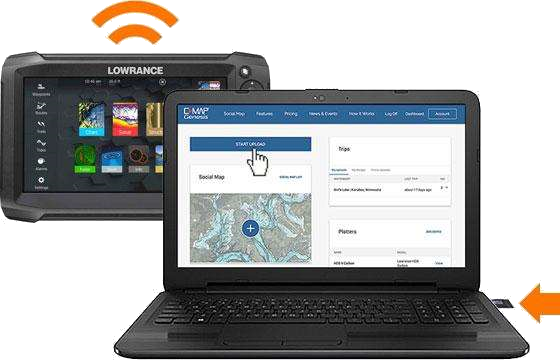
C-MAP Genesis will automatically create a downloadable map file from each sonar log file you upload. The upload process may take a few hours depending on how large the file is.
If you uploaded multiple files from the same waterbody, you can easily merge them into a single downloadable map file to save on your mini-SD card and use in your fish-finder on the water.
Įrašų nėra
Parašyti atsiliepimą- Įmonės pavadinimas: IĮ "INTERBILD"
- Įmonės kodas: 301707939
- PVM mokėtojo kodas: LT100004973217
- Atsiskaitomosios sąskaitos:
- AB Swedbank LT927300010108214122
- UAB Paysera LT LT203500010001259897
- Parduotuvės:
- Geologų g. 6, Vilnius, 02190
- Vilniaus g. 8, Šiauliai, 76266
© 2008 - 2025 LIZARD.LT. Be IĮ INTERBILD sutikimo draudžiama kopijuoti ir platinti svetainėje esančią informaciją.







